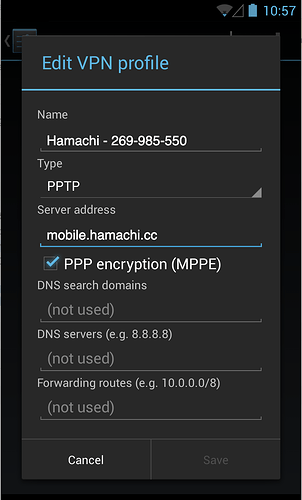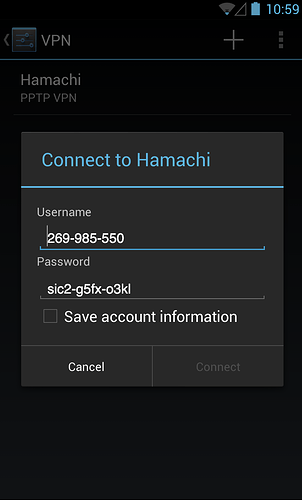The Ouya library is best known for it’s Couch Multiplayer games, but some games (Neon shadow was tested) have the option for LAN games. With Hamachi we can create a local network using VPN. You might know the service from ~20 years ago, when it was used a lot for GTA2 multiplayer ![]() The free version is limited to 5 clients.
The free version is limited to 5 clients.
Why use Hamachi
- Create a VPN to play multiplayer LAN games on the Ouya
- Free service
- Easy setup
- Offers PPTP, an old protocol used on the Ouya. It’s also a reason why not to Hamachi, it’s old and has a weak encryption.
Todo
- Add more screenshots to the document
- Check the steps again for Neon Shadow
- Find more games with LAN options, add a list
How to setup a network in Hamachi
- On a PC/Mac, go to https://www.vpn.net/ , and create an account using Signup
- Login to you account. Navigate to Network > My Networks
- Click on Add Network
- Create a networkname and description (fe. Neon Shadow Game night). Select the Network type Mesh network. Press Continue
- Now you can set how you want users to join the network. We select Must be approved, skip the password and select the Free subscription. Press Continue
- Step 3 is adding clients, if you already have them. Press Finish
Add clients to the network
- In Hamachi, navigate back to Network > My Networks
- Click on Add Client
- Select Add mobile client, press Continue
- Fill in a Client name (fe. Mr Monocle), and select the Network you created. Press Create
- It brings you to the Edit Client settings of the new user. Scroll down and edit the following:
- Connection protocol: Only select PPTP
- Connection settings: Only select Send all traffic over VPN
-
Press Save
-
Scroll back up, and check the Device configuration (user id / password). These values are needed on the Ouya.
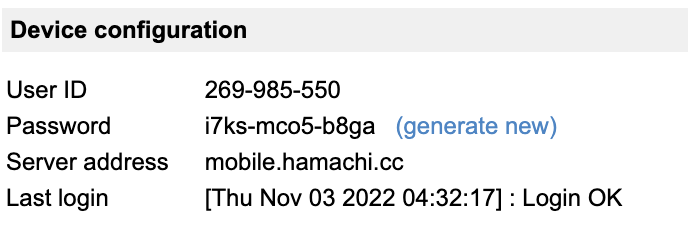
-
Create a client for everyone that wants to play.
Set up VPN on the Ouya
- Boot up the Ouya, go to SYSTEM > ADVANCED
- In the part Wireless & networking select More…
- Click on add VPN profile.
- With the User info of Hamachi, fill in the following screens:
Name: Something (fe. Ouya Hamachi network)
Type: PPTP
Server address: mobile.hamachi.cc (check the Device configuration)
Check PPP encryption (MPPE)
Leave DNS settings empty
Press Save
Fill in the username and password from the Device Configuration.
Press Connect to test the connection.
This should create a small network. If the game supports it, you can now connect over LAN.
Extra: Neon Shadow
We tested the VPN with 2 Europe based Ouya’s with the game Neon Shadow: Neon Shadow - OUYA game
- You can’t find the host of the game, so the one hosting has to share his IP. You can find your ip on the SETTINGS > NETWORK screen when connected to the VPN. Share this ip with the other users.
- The Virtual ip is also visible in the Hamachi network screen < This must be checked
- Start the game, select multiplayer and host a game. The other users should be able to connect with the provided ip.
And so begins the revolution.
Don’t forget to join the Discord if you need help or want to find someone to play: Ouya Discord