Requirements
- USB Micro cable to connect OUYA to PC.
- Most people find that using an ethernet cable to connect OUYA to internet is far better than Wifi.
Connecting to the community server
- OUYA needs to be powered on
- Connected to your computer
- Needs to be showing up as an MTP device (install drivers if it doesn’t):
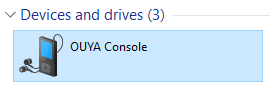
- When you can view the contents of the internal storage like this:
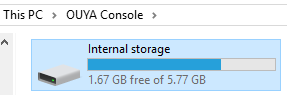
- Go get my ouya_config.properties (99 Bytes) file and drop it into the “Internal storage” drive
- Reboot your OUYA for good measure
- Get past update screen (if needed) and on the Account page, select “Existing account” and type in anything for the username and password
- Apps should begin working, if you have any issues launching your apps, you can try disconnecting from the internet (ethernet and wifi) to force your OUYA into standalone mode
Disconnecting from the community server
If you don’t want to use the community server anymore, simply delete the file that you dropped into the OUYA Internal Storage and it’ll begin trying to contact the Razer server again.
I am stuck on the “Unable to connect” step!
The OUYA has a hardcoded check to lookup the address devs.ouya.tv (which doesn’t exist anymore). You must use one of the solutions below to trick it into thinking that it’s connected to devs.ouya.tv. Do one of these:
Use ADB shell to edit hosts file directly:
Use adb shell, su, mount r/w, then edit /etc/hosts. Requires that you are familiar with cmd commands like cd (change directory).
Download ADB and use your command prompt/terminal to cd into that folder. Alternatively, you can go into the adb folder from your file explorer and shift-rightclick to enable the option “Open PowerShell window here…” and you can then invoke adb via .\adb.exe shell (as opposed to just adb shell from down below).
ADB - https://dl.google.com/android/repository/platform-tools-latest-windows.zip
adb shell
su
mount -o rw,remount -t ext4 /dev/block/platform/sdhci-tegra.3/by-name/APP
echo "178.254.13.17 devs.ouya.tv" >> /etc/hosts
echo "178.254.13.17 status.ouya.tv" >> /etc/hosts
echo "178.254.13.17 ouya-updates.s3.amazonaws.com" >> /etc/hosts
Then reboot your OUYA and try it again.
Use CWeiske DNS Server
- Use his DNS server by changing your home router DNS primary DNS server to
178.254.13.17. - Reboot your OUYA and login.
- After you’ve logged in, change it back to your previous setting.
Use DNS host overrides
DNS host overrides allow you to just add a couple direct mappings without changing your whole DNS system (not all routers support this, but its a GREAT option):
devs.ouya.tv --> 178.254.13.17
status.ouya.tv --> 178.254.13.17
ouya-updates.s3.amazonaws.com --> 178.254.13.17
Then reboot your OUYA and try it again.
Poison your DNS queries
This is … what you use if you mostly don’t want to deal with any of the above and you feel like showing some power. This method uses Kali Linux, but you can use any linux you want if you put Ettercap on it.
- Download Kali Linux (I prefer getting “Live x64”)
- Run it on a computer (VM or physical)
- Edit
/etc/ettercap/etter.dns - Add entry
devs.ouya.tv A 178.254.13.17anywhere in the file - Add entry
status.ouya.tv A 178.254.13.17anywhere in the file - Add entry
ouya-updates.s3.amazonaws.com A 178.254.13.17anywhere in the file - Save and close
- Run:
ettercap -i eth0 -T -q -P dns_spoof -M ARP - Reboot your ouya and try it now
Then laugh your head off cause this method is totally overkill, but it works. Src: Article: Fun with Ettercap - Pentestmag
It still didn’t work!
Ok, if it still isn’t working, lets assume that there is something wrong with your firmware and you need to follow our guide for re-flashing your OUYA.
Wrapping up
You just need to get the OUYA to see that devs.ouya.tv and status.ouya.tv are located at 178.254.13.17. You can do it!
Getting Help / I’m Stuck!
If you need help with these instructions, you can use the forum chat (see the Megaphone icon? Maybe in the bottom left, maybe at the top), chat us in discord at https://discord.gg/Sdhhuw2, reply here, or post in #help.
Make sure ouya_config.properties is in the root of the MTP drive, located at /sdcard/ouya_config.properties if using adb to create the file.
Also, CWeiske has some alternate instructions that may help you out: stouyapi - OUYA API server

